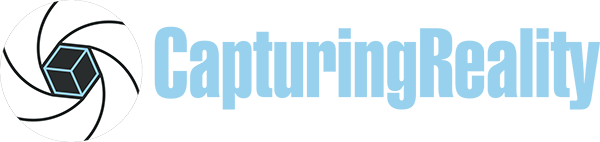Q: Is the CPU or GPU (video card) more important for RealityCapture?
A: Like most Photogrammetry applications, a blend of CPU and GPU processing power is needed to get the best results in RealityCapture. We have found that the CPU has a bigger impact overall, and selecting the right model will save you money as well as give you great performance. On the video card side, a NVIDIA GPU is required in order to support CUDA – but we observed a modest difference between mid-range to high-end models. You can read more about both CPU and GPU performance in the articles linked to on the right.
Q: How many video cards does RealityCapture support?
A: There is a nice increase in performance for having dual GPUs in RealityCapture: 5-13% faster performance compared to a single card of the same model. We have only tested with up to two video cards, but it is entirely possible that it could scale further. However, using more than two GPUs would require a larger chassis and power supply, and to have three or more cards each operating at PCI-E x8 or x16 would mean moving to a different processor platform as well – which would both increase price and lower performance more than the gain from a third card could offer. Because of that, we recommend sticking with one or two video cards for this application.
Q: How much RAM do I need?
A: Memory requirements in RealityCapture are actually fairly modest, compared to other photogrammetry applications. This program was designed to use “out-of-core” algorithms, which do not require all of the data being worked on to be stored in the main system memory at same time. As such, very large projects can be handled with modest amounts of RAM – but we still recommend 32GB as a minimum, since Windows and other programs running in the background also need some memory space. We also found that to be a solid starting point in our testing.
The developers of this software have provided some additional guidance regarding memory:
“All processing steps except alignment are out of core. RealityCapture will use all available RAM if it leads to a faster computation. Otherwise, it splits jobs so that it fills into the computer RAM. So technically 16GB is enough for reconstruction, texturing, etc – but more RAM could lead to a faster processing.”
Memory consumption during the alignment phase depends on the number of images (not size) and the number of detected features per image. For the default setting of 40K features per image, you can expect the following boundaries:
– 2,000 images – 16GB RAM
– 4,000 images – 32GB RAM
– 8,000 images – 64GB RAM
– 16,000 images – 128GB RAM
By decreasing the number of detected features to half you can approximately decrease the memory consumption by half as well. The approximate formula is:
RAM = features x images x 200 bytes
For those who do need to work with really large image sets, or higher quality settings, our recommended systems support up to 128GB and 256GB of memory respectively.
Q: Should I get a solid state drive (SSD) or hard drive (HDD)?
A: We strongly recommend using solid-state drives on all computers these days (M.2 NVME preferred). They have a huge impact on every aspect of computer usage, from faster boot times to more responsive operation. RealityCapture will also load images more quickly from a fast drive, and because of its out-of-core design it also reads and writes data from the drive throughout processing. Image sets can also take up a lot of space, though, so having a secondary hard drive for archival of projects and other data may be helpful.
Q: Do you support Linux or Mac?
A: It is currently not possible to use RealityCapture with Linux, but there is a way to use it if you have Mac. If you are using MacBook or other compatible Mac OS device you can install RealityCapture with Boot Camp.
Boot Camp is a utility that comes with your Mac and lets you switch between macOS and Windows. Download your copy of Windows 10, then let Boot Camp Assistant walk you through the installation steps. You can read more about Boot Camp here: https://support.apple.com/boot-camp. Then just boot into Windows 10 using Boot Camp, download RealityCapture from our website and install it on the Windows partition.
Q: RealityCapture on virtual machines
A: If you wish to use RealityCapture on a virtual machine, we highly recommend you to try it first with our free-till-export PPI version before purchasing a license: https://www.capturingreality.com/Product#Download
We cannot guarantee that the application will work properly when using a virtual machine.
Currently, it is not possible to activate RealityCapture on a PC using Shadow technology
Q: Can I use ultra wide angle lens images for RealityCapture?
A: Ultra wide-angle lens for photogrammetry are not recommended in RC because even though in the specifications of the lens may be written “zero distortion lens”, it does not refer to the perspective distortion of an ultra wide-angle. The stretches on the sides of the image and compressions near the middle can cause bad alignment results. Therefore we recommend using lens above 20mm focal length on a Full Frame sensor.
Q: Problems opening a PPI project on another computer
A: Sometimes you can have a problem to open a project created on another computer. This problem is mostly followed by according error message:
Could not load the project. The project was either created on another computer or in PPI mode. To open this project please make sure you are online and all other project contributors are registered users. [err.: 5098]

This problem could be related to that the computer where the project was created was set as anonymous. The problem of this is that the register key transfer is working only from a computer, where a registered user was logged before.
So what you need to do (also if you want to use as anonymous user) is to log just once into your (or another registered) account on that particular computer. You can do it by your first sign in or later in Workflow tab/Application/Settings/Change application owner and choose your PPI license. This operation is perpetual, so if you done it once, then this computer will be in our database forever.
This error message could be also showed, when you are trying to open PPI project by full Enterprise license. The PPI project can be open only by PPI license.
The other case could be, when you open a project on offline computer. It is not possible, when this project was created on another computer, because it’s impossible to check the project keys.
For more FAQ please visit CapturingReality’s Website